Website Support
Are you a student who needs help logging in navigating to your post-acceptance requirements? Please read the answers to frequently asked website help questions below.
How do I login to this website?
If you're a LUC degree-seeking student:
- At https://abroad.luc.edu, click the LOGIN link (top right corner).
- On the “Sign in” page, enter your LUC email address > click Next.
- On the “Loyola University Outlook WebAccess” page, enter your Loyola UVID and password > click LOGIN.
If you're a visiting student:
- At https://abroad.luc.edu, click the LOGIN link (top right corner).
- On the "User Login" page, click "Visiting students login here."
- In the username box, enter the full email address you originally used to start your study abroad application (probably your home university email address, or maybe your personal email address). Enter your password, which is whatever you previously set your study abroad application password to be, then click the Login button. If you need to, click the "Forgot your password" link on the page.
Visiting student login notes:
- Don't login using your LUC UVID and password
- Don't create a new account for first time users. If you've already been accepted, one of our staffers has created an account for you.
- If you have login issues, email the Director of Study Abroad.
How do I navigate back to my application?
- Login to this site using the instructions above.
- After you've logged in, you'll see your "Applicant home" page, which lists the program(s) to which you've applied. Click the name of a program to open up that application.
- On the next screen, you'll see a list of requirements that remain. Click the name of each requirement to complete it.